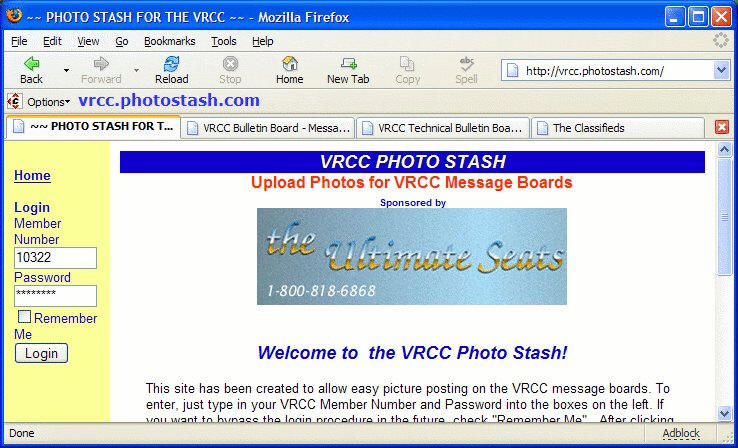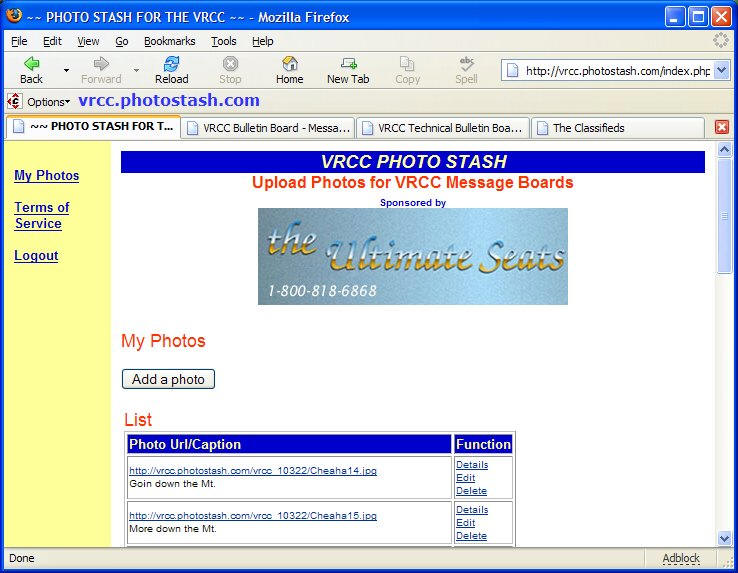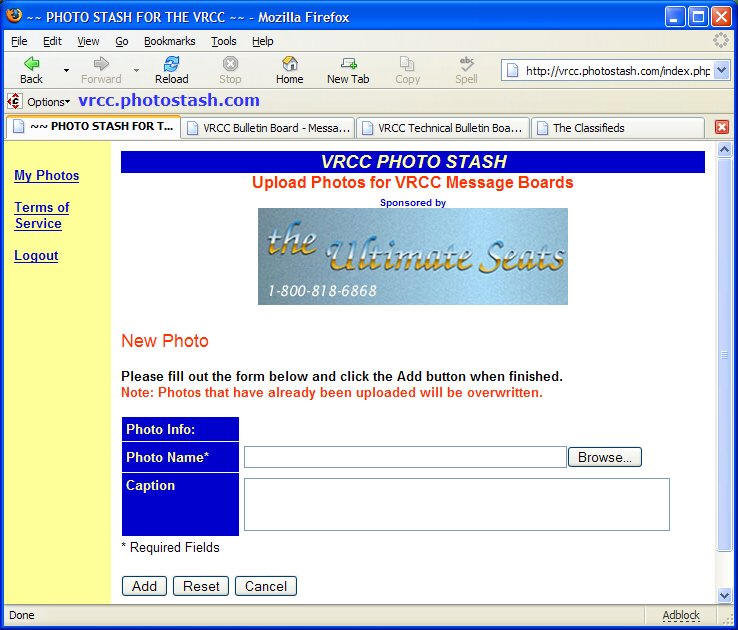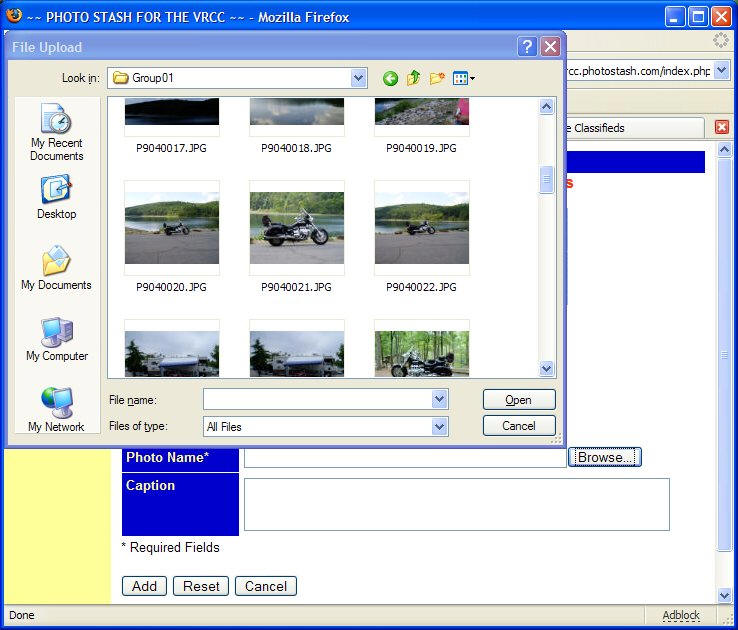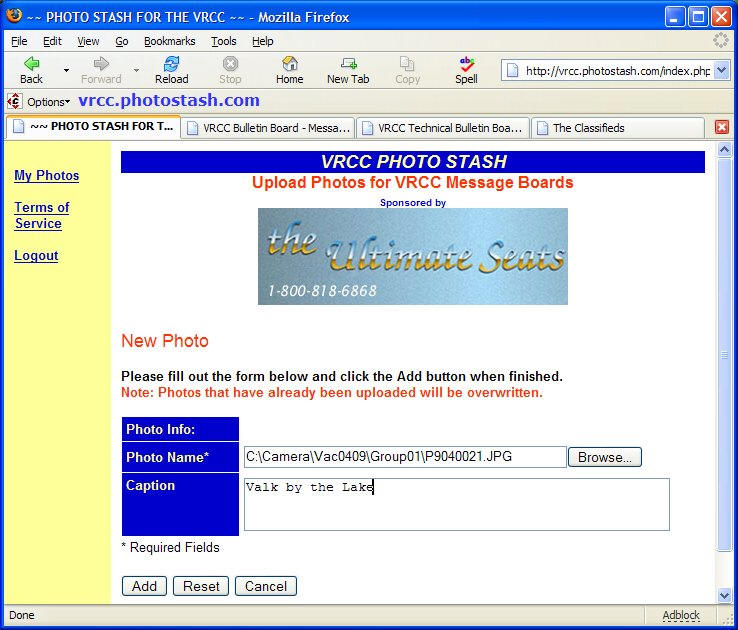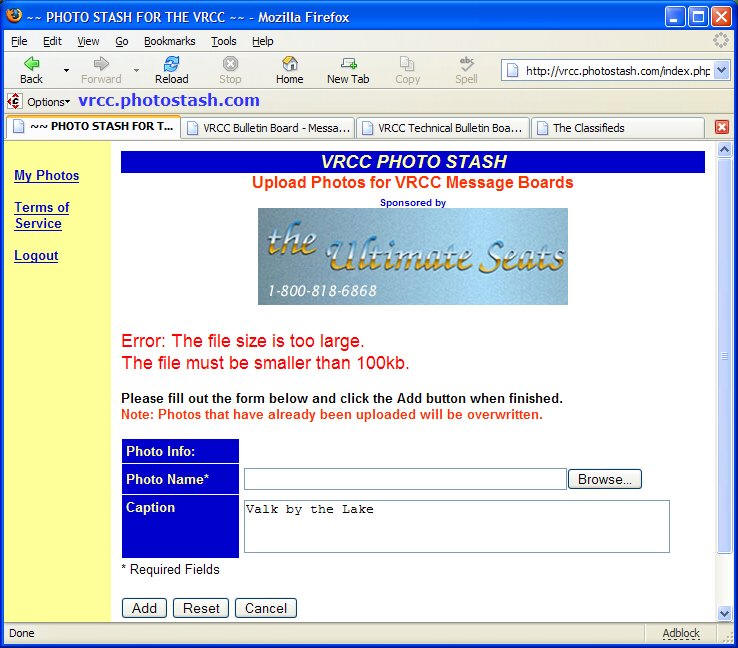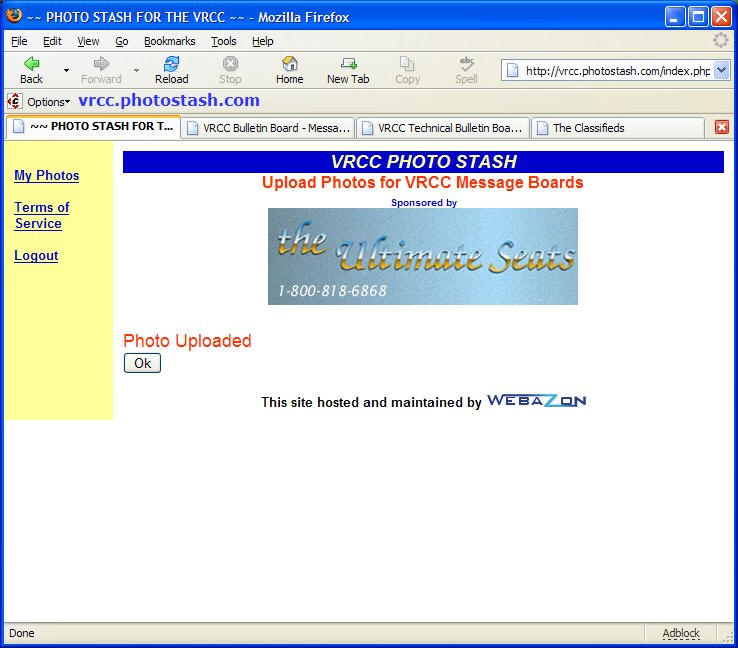BamaJack
Dec 18 2004
|
From time to time people have trouble posting pictures to the photostash and/or getting the pictures attached to their post. What follows is my humble attempt at 'Photo Stash for
Dummys' Step 1: log into the Photo Stash |